Bulk Cancel Work Orders
Objective: Learn how to bulk cancel Work Orders.
NOTE A Work Order that has been linked to a Work Request cannot be cancelled.
The bulk cancellation of Work Orders is available in the search module. It is used by Maintenance Admins to quickly cancel multiple Work Orders.
Steps:
From the Navigation Sidebar, select the Search module:
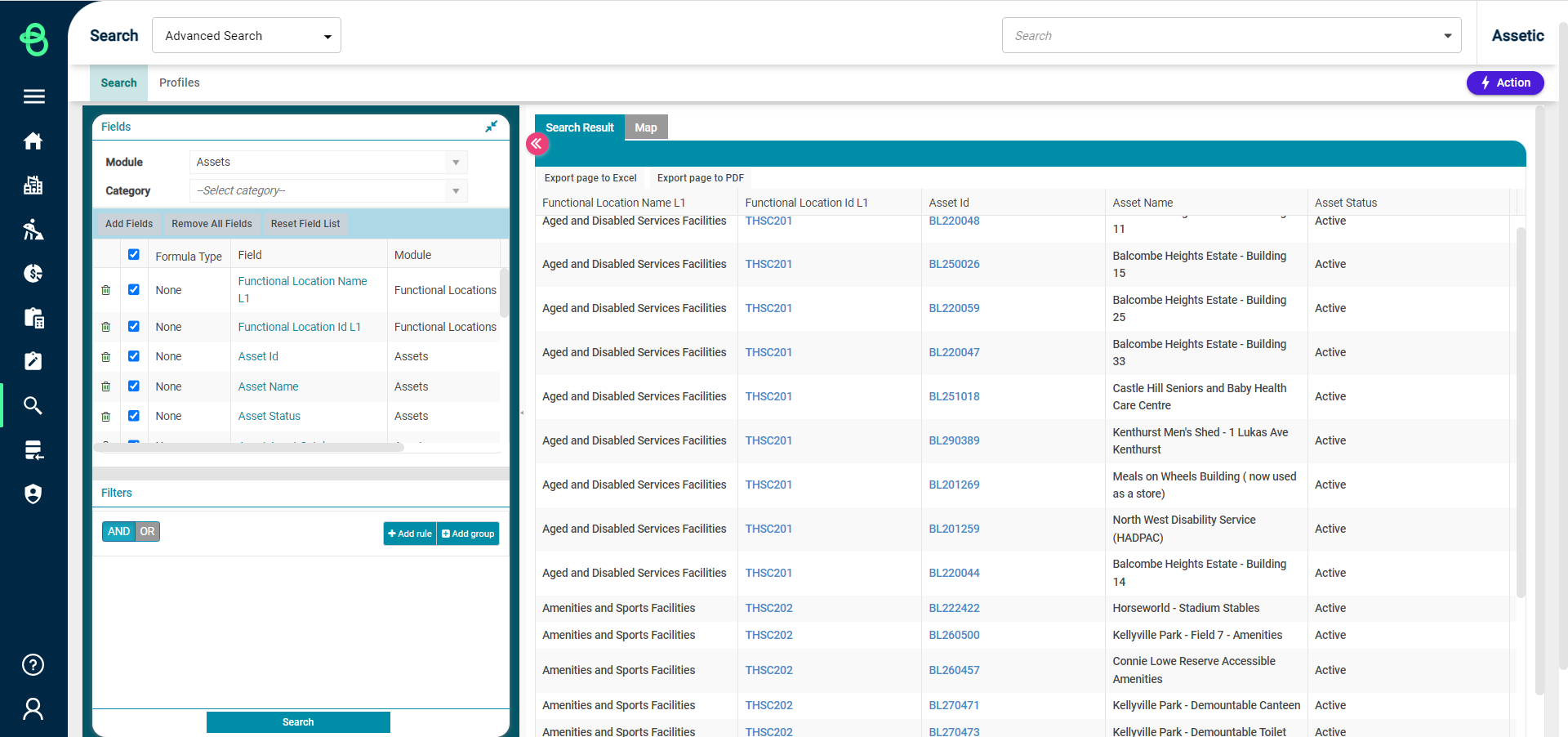
Click on the Profiles tab and load a 'Maintenance' profile:
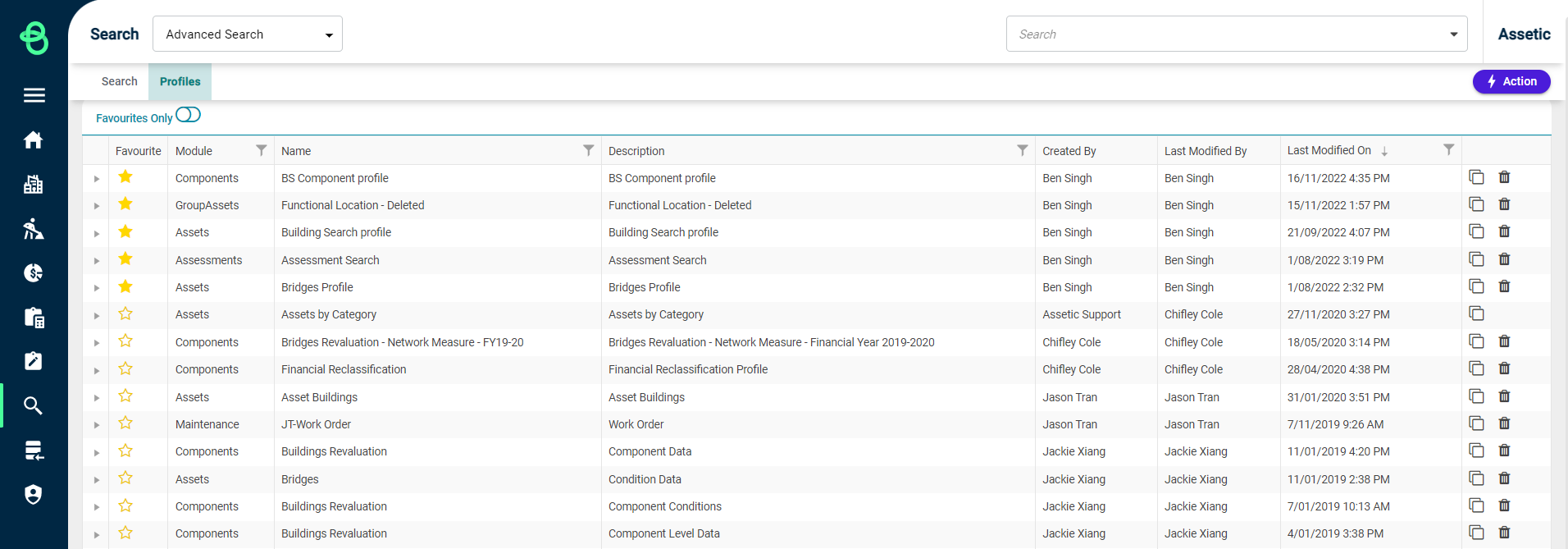
(To gain an understanding of how to create a profile and manage an existing profile, follow this article: Managing Advanced Search Profiles)
Once the profile has been loaded, click on the 'Fields and Filter' tab, and then click on the 'Actions' menu in the top right-hand side, and select 'Bulk Operation On':
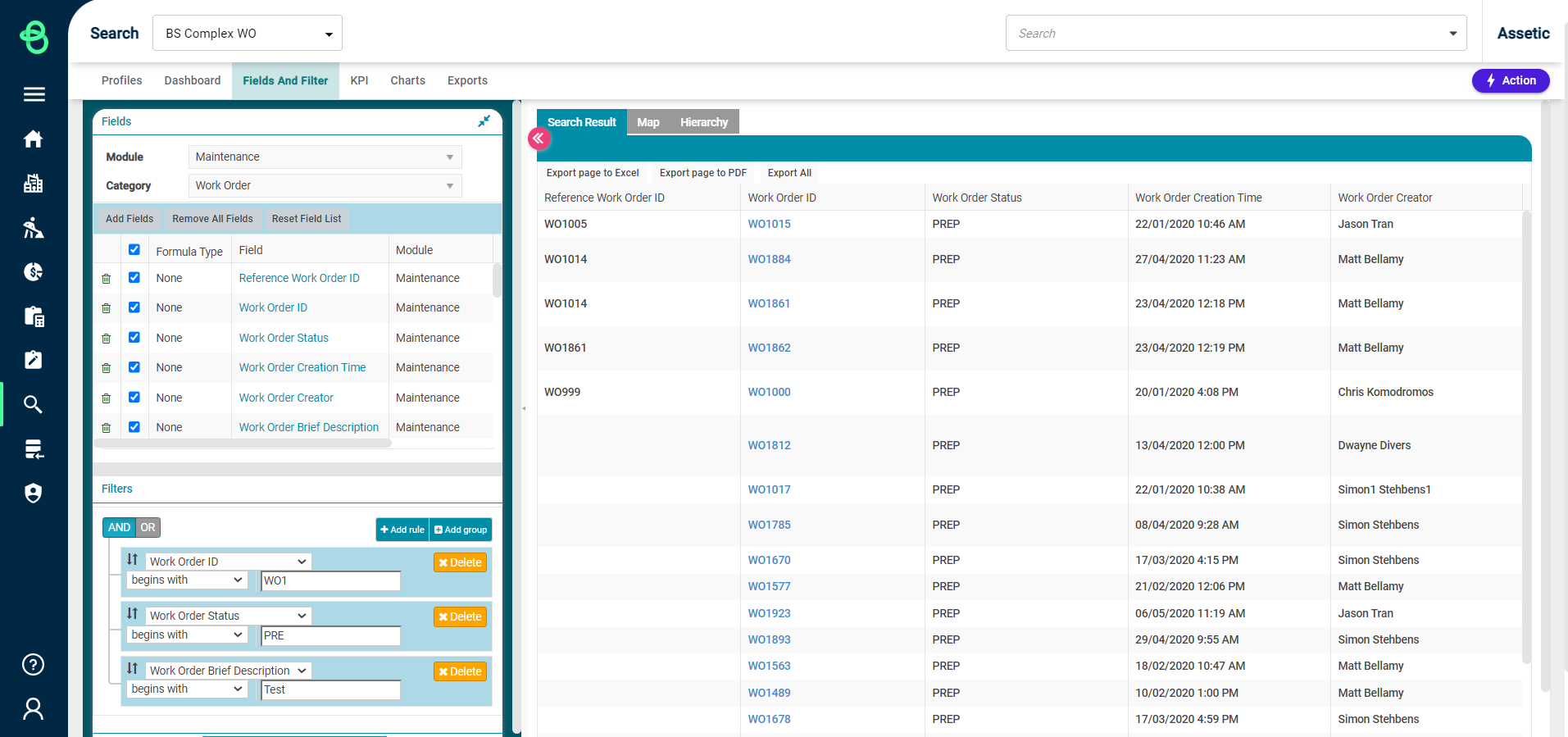
1. Choose work order:
All Work Orders returned by the search profile can be operated on using the 'Select All' button, or multiple individual Work Orders can be selected by clicking on the check-boxes. Select the Work Orders that need to be cancelled and click 'Next':
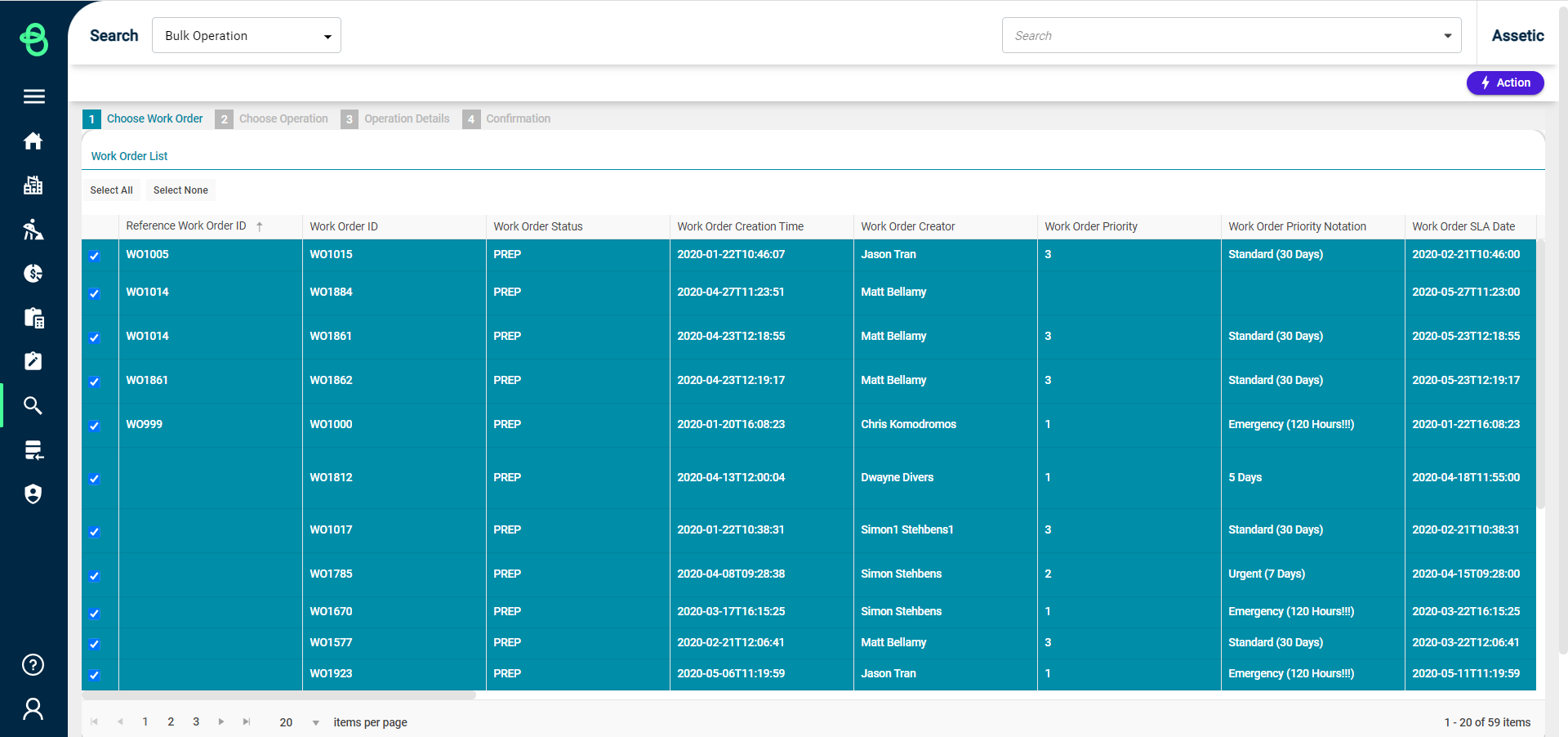
2. Choose Operation:
From the Action List, select 'Cancel work order' and click 'Next':
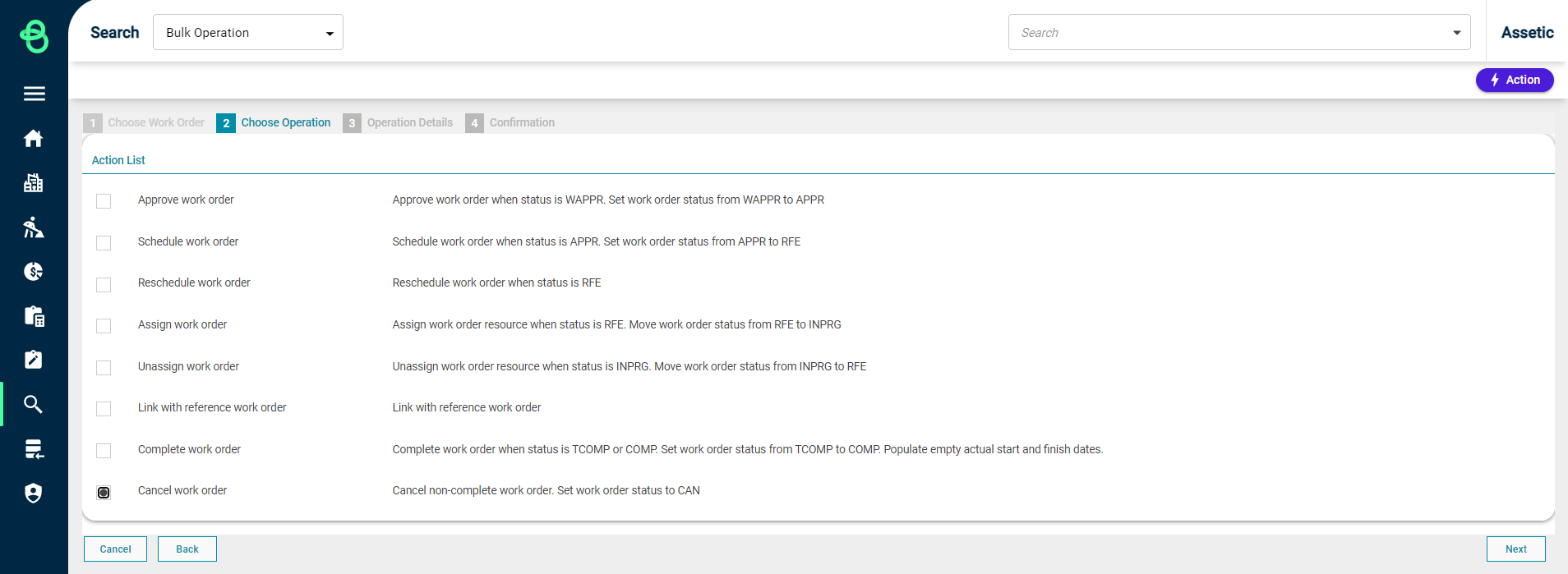
3. Operation Details:
Depending on the operation that has been selected, an appropriate message will be displayed in the 'Details' window:
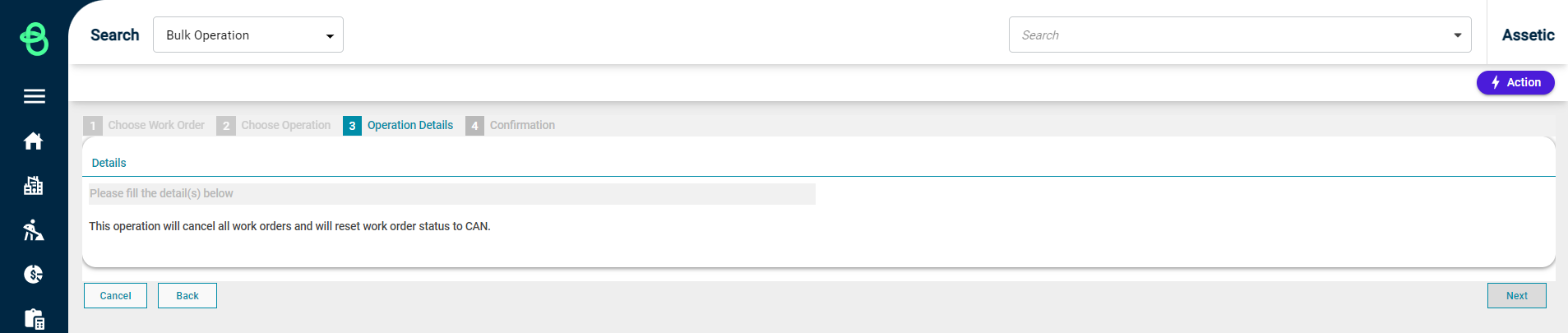
Select 'Next'.
4. Confirmation:
The details of the selected Work Orders will be displayed in the Summary window:
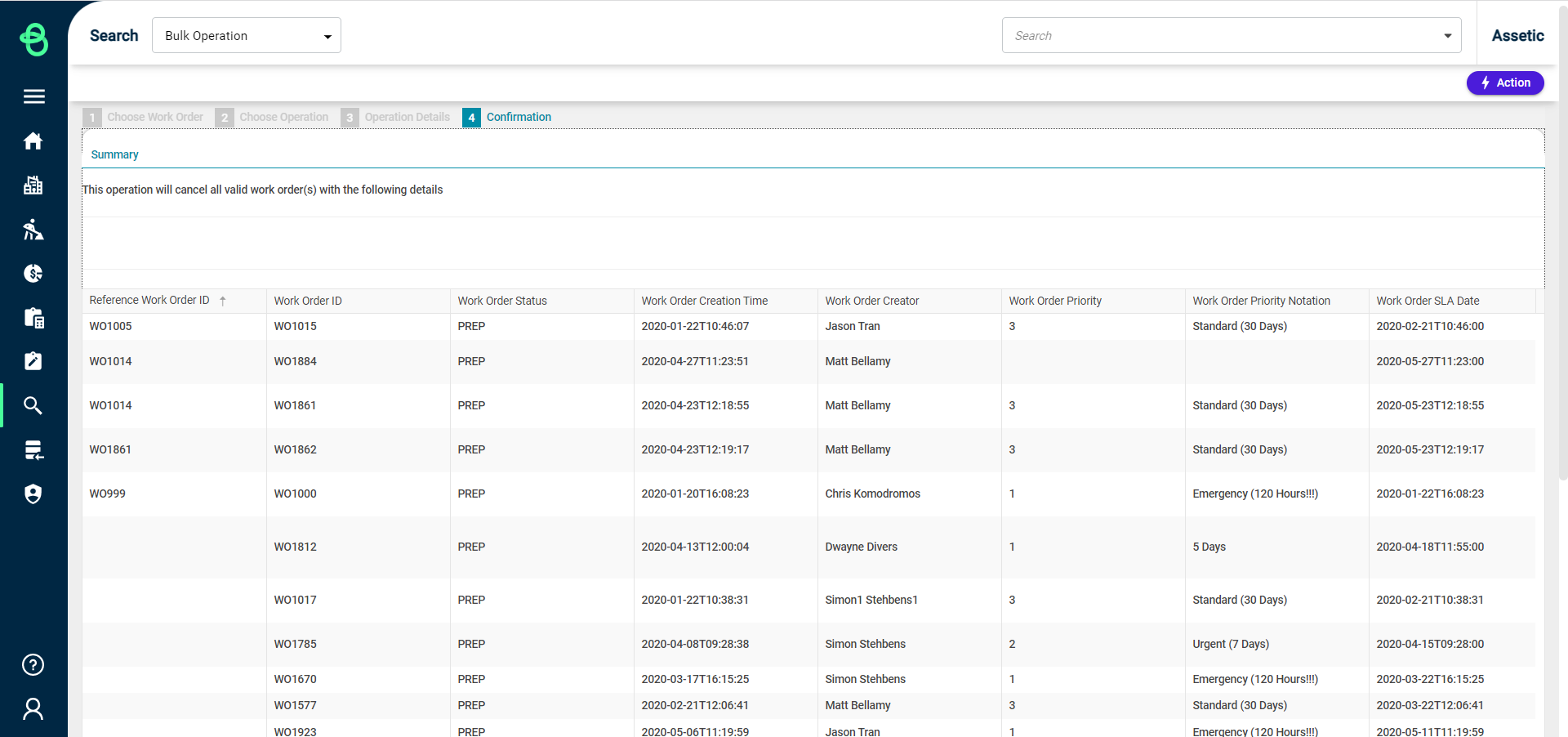
Select 'Submit'. A confirmation message "Task Submitted successfully" is displayed on the bottom right of the screen, and the user will be returned to the profile dashboard.
For more information on the specifics of the Work Order, please see the remaining articles in the Work Order section.
